Step By Step Guide : Resolving the “pip is not recognized as an internal or external command” Error

In the realm of software development, encountering errors is a common occurrence. One such error that often perplexes developers is the dreaded “pip is not recognized as an internal or external command” message. This error arises when attempting to use the Python package manager, ‘pip’, in the command line. Fret not, for we have come to your rescue with a comprehensive guide on how to tackle this issue and sail smoothly through your coding endeavors.
Understanding the Error Message
Before we delve into the solutions, it’s crucial to understand why this error surfaces. The error message is an indication that your system’s command prompt or terminal is unable to locate the ‘pip’ command. This occurs when the PATH environment variable, which is responsible for locating executable files, hasn’t been configured to include the directory where Python and its associated scripts are installed.
Step-by-Step Solutions
Solution 1: Verify Python Installation
First things first, let’s ensure that Python is correctly installed on your system and added to the PATH.
- Open your command prompt or terminal.
- Type
python --versionand press Enter. This command should display the installed Python version.
If not, you need to install Python.Python was not found; run without arguments to install from the Microsoft Store, or disable this shortcut from Settings
- During the installation process, ensure that you select the option to “Add Python to PATH.”
Solution 2: Update PATH Environment Variable
If Python is already installed, the next step is to update the PATH environment variable.
- Right-click on “This PC” or “My Computer” (Windows) or access System Preferences (macOS).
- Navigate to the “Advanced system settings” or “Advanced” tab.
- Click on the “Environment Variables” button.

- Under “System variables,” select the “Path” variable and click “Edit.”
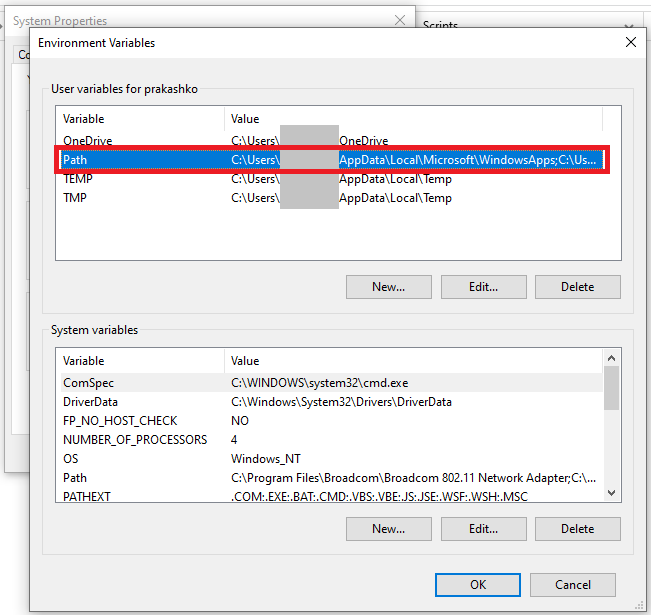
- Click “New” and add the path to your Python Scripts folder (e.g.,
C:\Users\prakashko\AppData\Local\Programs\Python\Python3XXandC:\Users\prakashko\AppData\Local\Programs\Python\Python3XX\Scriptsfor Windows or/usr/local/binfor macOS).
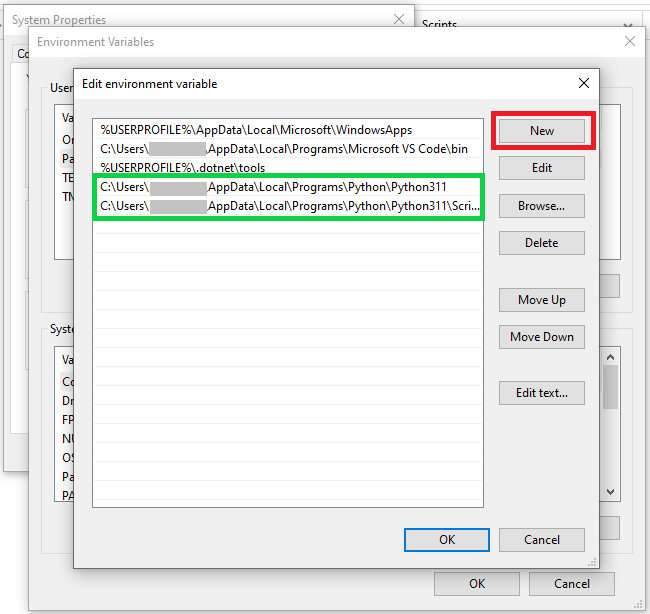
- Click “OK” to close the windows and apply the changes.
Solution 3: Reinstall Python
If the error persists, a clean reinstallation of Python might be necessary.
- Uninstall Python from your system.
- Download the latest version of Python from the official website and reinstall it.
- Follow the steps in Solution 2 to update the PATH variable.
Diagram: Path Configuration
graph TD;
A[User] -->|Runs command| B[Command Prompt/Terminal];
B -->|Looks in PATH| C[Python Scripts Directory];
C -->|Finds 'pip'| B;
B -->|Executes 'pip'| A;
Conclusion
By following these solutions, you’ll bid farewell to the “pip is not recognized as an internal or external command” error and regain control over your Python development environment. Remember, while this error can be frustrating, a systematic approach and a clear understanding of your system’s configuration will lead you to a swift resolution. Happy coding!
Thank You very much reading this blog on “Pip Is Not Recognized as an Internal or External Command“.
For more valuable & interesting content, please check : DailyUpdates247

It’s in reality a great and helpful piece of info.
I’m satisfied that you simply shared this helpful info with us.
Please stay us up to date like this. Thank you for sharing.
Thank you very much.
We will keep posting such valuable content for our valuable users.
Thank you and have a great day.
Everything is very open with a clear clarification of the challenges.
It was definitely informative. Your website is very useful.
Many thanks for sharing!
Thank You very much for appreciating my efforts.
We will be keep sharing such valuable content.
Once again thank you & have a great day.
Wow, fantastic blog format! How long have you been blogging for?
you made blogging glance easy. The whole glance of your website is great, as smartly as the content!
Thank You very much for appreciating my efforts.
Once again thank you & have a great day.