Thank You very much reading this blog on “How to Take Screenshots on Your Laptop: A Step-by-Step Guide“.
For more valuable & interesting content, please check : DailyUpdates247

How to Take Screenshots on Your Laptop: A Step-by-Step Guide
Learn how to take screenshots on your laptop, which is a crucial skill for capturing and sharing content from your laptop screen. Whether your goal is to preserve vital information, produce instructional material, or address technical problems, mastering the art of efficient screenshot-taking is fundamental. This guide will walk you through the steps of capturing screenshots on both Windows and macOS laptops, helping you get started on the right track!
There are various methods you can use to take screenshots on your laptop, each catering to different needs and preferences.
For Windows laptops, the **PrtScn** (Print Screen) button is your best friend. Pressing this key captures the entire screen, and you can paste the screenshot into an image editor like Paint or a document. If you want more control, use **Alt + PrtScn** to capture only the active window.
On macOS laptops, press **Command + Shift + 3** to capture the entire screen. To screenshot a specific area, press **Command + Shift + 4** and then drag the crosshair to select the desired area.
Windows offers the Snipping Tool or Snip & Sketch app for more precision. These tools allow you to select and capture specific areas of your screen. Snip & Sketch even lets you annotate your screenshots before saving them.
Numerous third-party applications are available for both Windows and macOS, offering advanced features like delayed captures, editing options, and cloud integration. Some popular choices include Snagit, Greenshot, and Lightshot.
Sometimes, you’ll want to capture everything visible on your screen.
If you’re working with multiple windows and only want to capture one:


For more precise captures:
1. On Windows, press **Windows Key + Shift + S** to open Snip & Sketch. Select the area you want to capture, and the screenshot is copied to your clipboard.
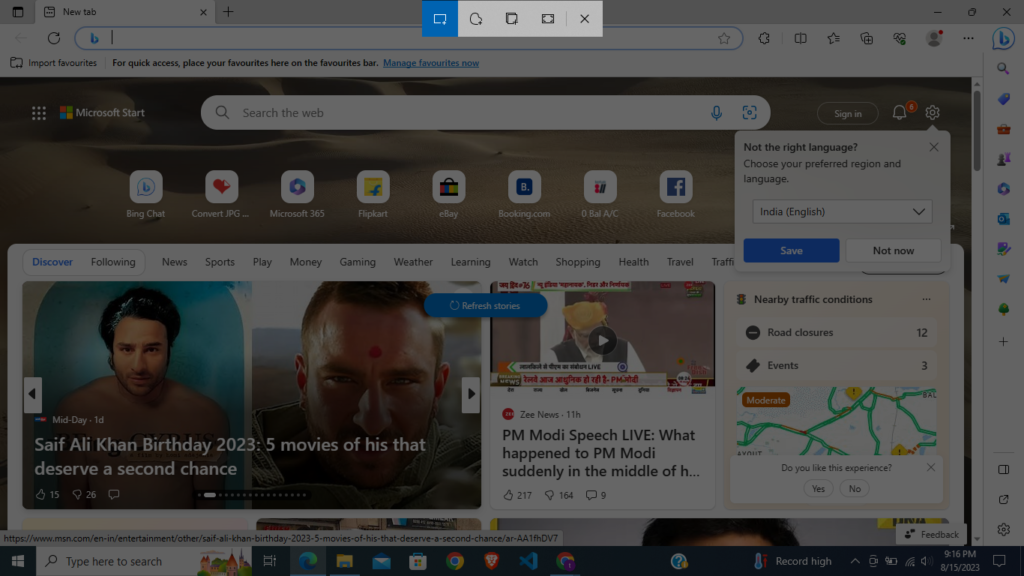
2. On macOS, press **Command + Shift + 4** and then drag to select the desired area. Release the mouse button to capture the screenshot.
After capturing your screenshot, you might need to edit or save it:
1. On Windows, paste the screenshot into an image editor or document. You can use tools like Paint, Photoshop, or Microsoft Word for further editing.
-Once it is done, you can use this shortcut **Win + V**
2. On macOS, the screenshot will be saved on your desktop. Open it with Preview for basic editing or transfer it to an image editor of your choice.
macOS offers additional keyboard shortcuts for specific needs:
– **Command + Shift + 5**: Opens the screenshot toolbar, providing options for capturing the entire screen, a window, or a specific area.
Both Windows and macOS provide basic annotation tools:
– On Windows, use Snip & Sketch to add annotations like arrows, text, and highlights.
– On macOS, open your screenshot with Preview and use the **Markup** tool to add annotations.
Screenshots are immensely helpful when seeking technical assistance:
– Capture error messages or issues to share with support teams.
– Highlight specific settings or configurations causing problems.
Once captured, sharing screenshots is easy:
1. Upload to cloud storage services like Google Drive or Dropbox for easy sharing and access.
2. Attach screenshots directly to emails or messages.
3. Share screenshots on social media platforms.
Storing screenshots in the cloud ensures you won’t lose them:
1. Sign up for a cloud storage service.
2. Set up automatic uploads from your screenshot folder.
3. Access your screenshots from any device with an internet connection.
Respect others’ privacy when sharing screenshots:
– Avoid sharing sensitive or personal information.
– Annotate or blur out sensitive information before sharing publicly.
For touchscreen laptops:
– Use the hardware buttons to take screenshots, similar to smartphones.
– Check your laptop’s manual for specific instructions.
Make the most of your screenshots:
– Incorporate screenshots into presentations for visual aids.
– Create step-by-step tutorials with annotated screenshots.
Taking screenshots on your laptop is a skill that enhances your ability to communicate and troubleshoot effectively. Whether you’re a student, professional, or casual user, mastering this skill will undoubtedly prove useful in various scenarios.
Yes, you can capture screenshots of videos, but the quality may vary depending on the video player and settings.
Thank You very much reading this blog on “How to Take Screenshots on Your Laptop: A Step-by-Step Guide“.
For more valuable & interesting content, please check : DailyUpdates247