Thank You very much reading this blog on “How To Deactivate Instagram Account“
For more valuable & interesting content, please check : DailyUpdates247
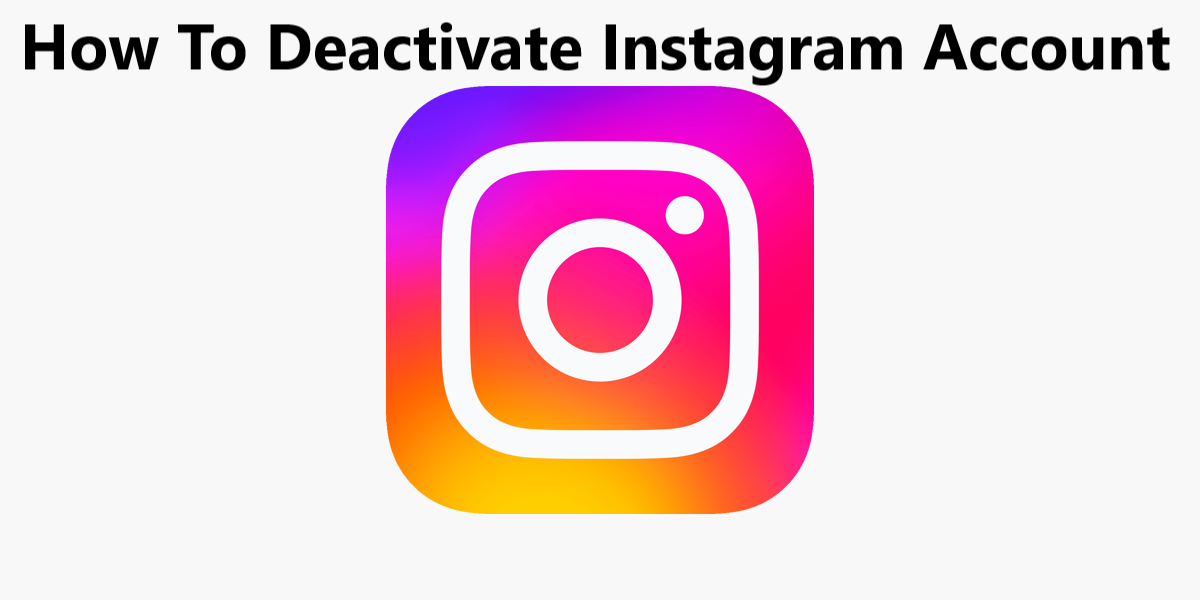
Are you thinking about taking a break from social media or even saying goodbye to Instagram forever? A few easy but essential procedures must be taken in order to deactivate your Instagram account, whether it’s for a brief sabbatical or a permanent absence. We’ll lead you through the procedure, making sure you comprehend each step, in this extensive tutorial. So let’s get started!
To initiate the process, first, open the Instagram mobile app on your device. Locate the familiar Instagram icon and tap to launch the app.
Once you’re inside the app, direct your attention to the top-right corner of the screen. There, you’ll find three horizontal lines stacked on top of each other. This is the menu icon. Tap on it to access the menu.

As the menu unfolds, scroll down and look for the “Settings” option. Upon selecting this, you’ll find a submenu that includes “Privacy and Security.” Tap on it to proceed.
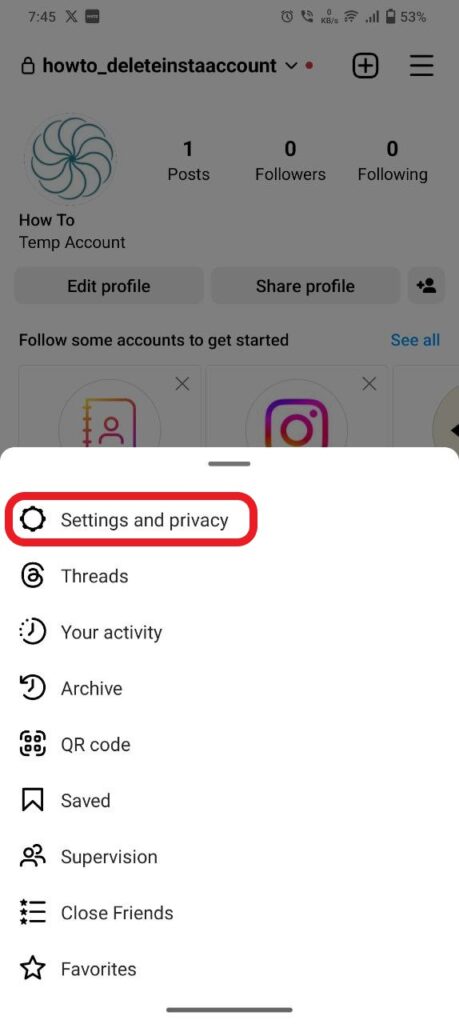
Within the “Privacy and Security” section, tap on “Accounts Center.” This is where you’ll manage various aspects of your Instagram account.
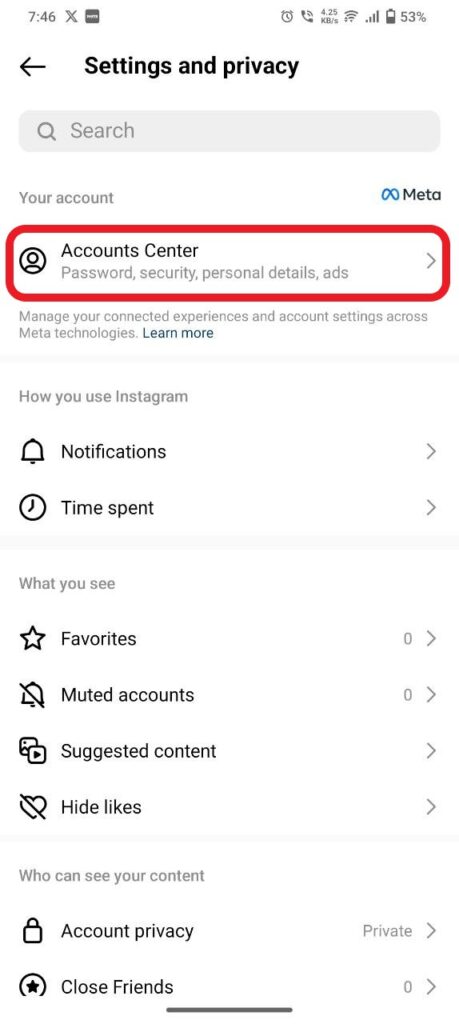
Inside the “Accounts Center,” you’ll discover “Personal Details.” Go ahead and click on this option to proceed.
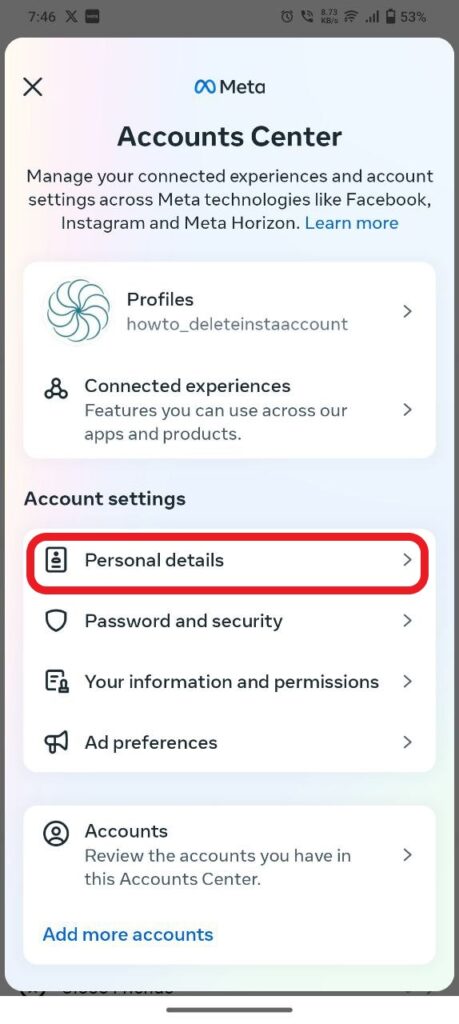
In the “Personal Details” section, locate and tap on “Account Ownership and Control.” This will lead you to a screen where you can make crucial decisions regarding your account.
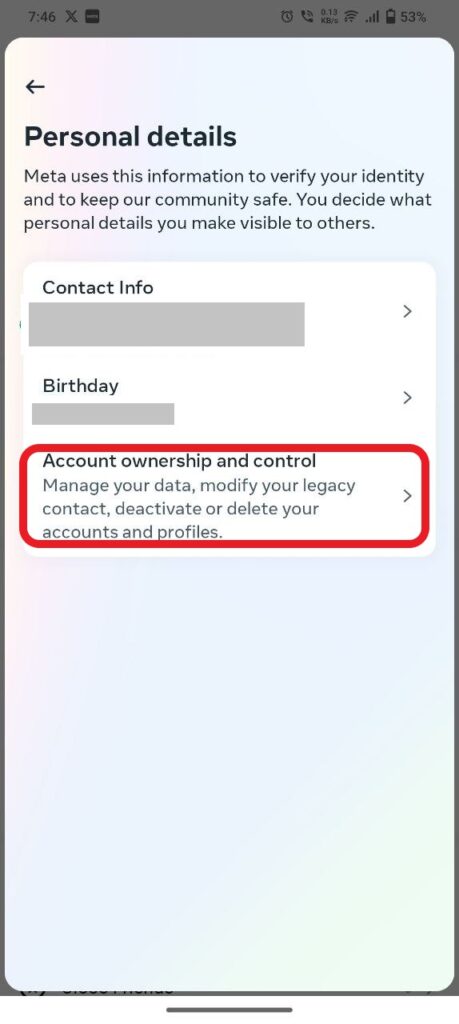
On the “Account Ownership and Control” screen, you’ll find your Instagram User ID displayed. Click on it to proceed to the next step.
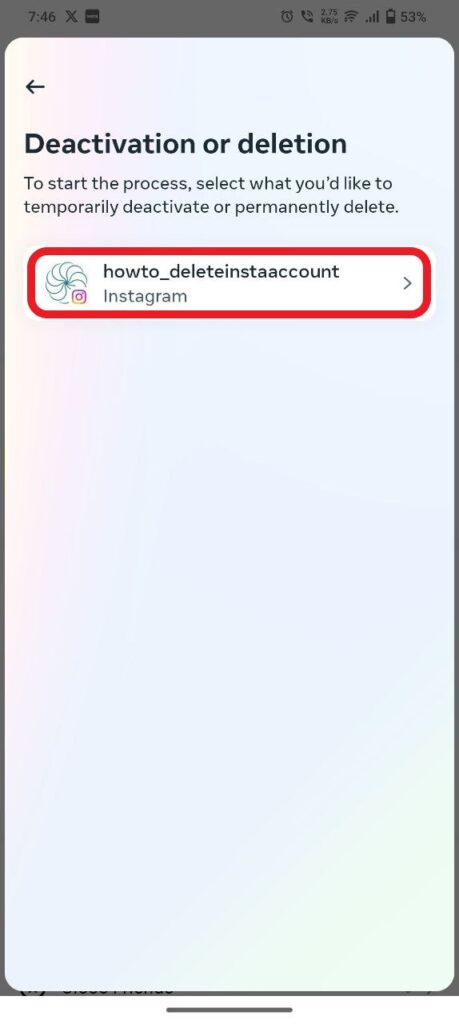
Now, you have two choices: “Deactivate Account” or “Delete Account.” If you’re opting for a temporary break, click on “Deactivate Account.”

After selecting “Deactivate Account,” Instagram will ask you to specify your reason for deactivation. Choose the most relevant reason from the provided options.
Once you’ve selected your reason, click on the “Continue” button. This will prompt a new screen to pop up, guiding you through the final steps.
Instagram takes account security seriously, which is why you’ll now be asked to prove your ownership by entering your account password.
After successfully entering your password, click on the “Continue” button once more. This final step confirms your decision to deactivate your account temporarily.
And that’s it! You’ve successfully deactivated your Instagram account temporarily, allowing you the space and time you need away from the platform. However, if you’ve decided that it’s time to part ways with Instagram permanently, the steps are just a bit different.
Whether you’re taking a breather or bidding adieu to Instagram, knowing how to deactivate or delete your account is crucial. By following these user-friendly steps, you can confidently navigate the process without any hassle. Remember that managing your online presence is an important aspect of maintaining a healthy relationship with social media.
Thank You very much reading this blog on “How To Deactivate Instagram Account“
For more valuable & interesting content, please check : DailyUpdates247