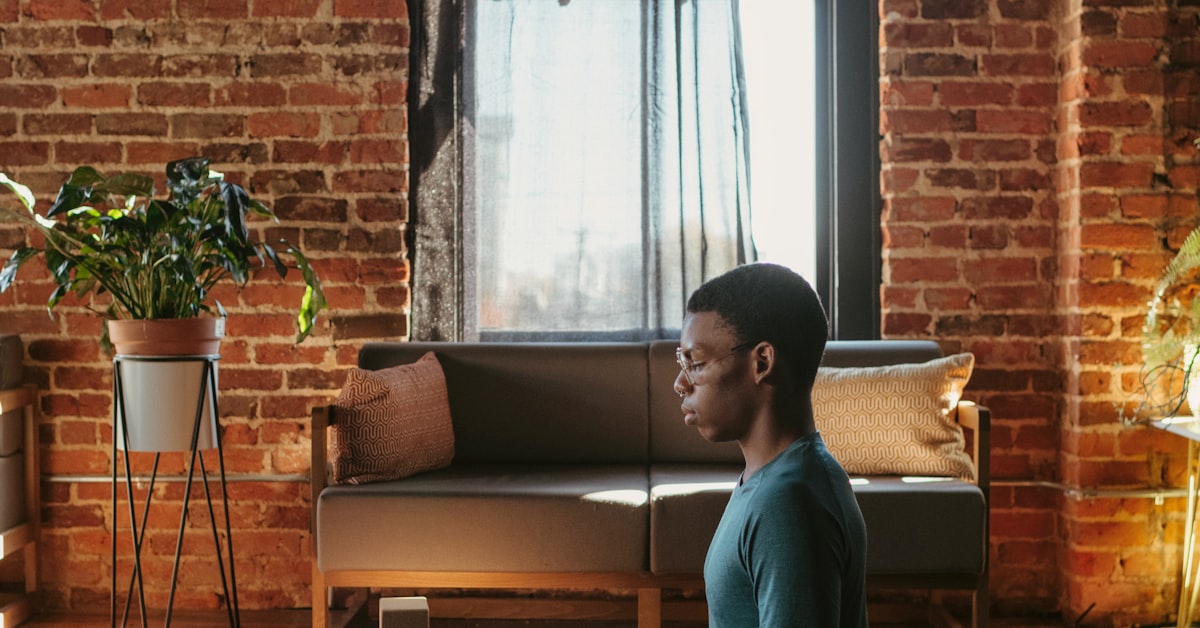Hey there, tech-savvy readers! Are you ready to level up your computer game? If you’re anything like me, you’re all about efficiency and getting things done pronto. Well, buckle up because today, we’re diving deep into the world of Windows keyboard shortcuts. Say goodbye to endless clicking and navigating through menus – we’re about to supercharge your computer skills!
Introduction: Why Keyboard Shortcuts Rule
You know that feeling when you stumble upon a shortcut that shaves off precious seconds from your tasks? It’s like finding a hidden treasure! Keyboard shortcuts are your golden ticket to a more streamlined computing experience. Instead of fumbling with your mouse, you can execute commands with a simple key combination. Talk about being the captain of your digital ship!
Navigating Your Windows Environment
Think of your keyboard as a magic wand, ready to whisk you to different corners of your Windows universe. Here’s a quick peek at some navigation shortcuts:
– **Windows Key**: Open or close the Start menu.
– **Alt + Tab**: Switch between open applications.
– **Ctrl + Esc**: Open the Start menu (alternative to the Windows key).
– **Windows + L**: Lock your computer.
File and Folder Management Made Easy

Tired of playing hide and seek with your files? These shortcuts will turn you into a file-finding ninja:
– **Ctrl + C / Ctrl + X / Ctrl + V**: Copy, cut, and paste selected items.
– **Ctrl + Z / Ctrl + Y**: Undo and redo actions.
– **Ctrl + F**: Search for files or text within documents.
– **Ctrl + Shift + N**: Create a new folder instantly.
Text Editing and Manipulation Hacks
Whether you’re writing a masterpiece or a quick email, these shortcuts will make you a text-editing whiz:
– **Ctrl + A**: Select all text in the current document.
– **Ctrl + X / Ctrl + C / Ctrl + V**: Cut, copy, and paste selected text.
– **Ctrl + B / Ctrl + I / Ctrl + U**: Apply bold, italic, and underline formatting.
– **Ctrl + Z / Ctrl + Y**: Undo and redo text changes.
Web Browsing at the Speed of Light

Surfing the web? These shortcuts will make you feel like you’re riding a digital Ferrari:
– **Ctrl + T**: Open a new browser tab.
– **Ctrl + W**: Close the current tab.
– **Ctrl + Tab / Ctrl + Shift + Tab**: Switch between open tabs.
– **Ctrl + F**: Find specific text on a web page.
Bonus : **Ctrl + Shift + T**: Restore recently closed tabs.
Task Management Like a Pro

Let’s tackle tasks like a boss! These shortcuts will help you manage your open applications:
– **Alt + F4**: Close the active application.
– **Alt + Space**: Open the window menu for the active app.
– **Windows + D**: Show or hide the desktop.
– **Ctrl + Shift + Esc**: Open Task Manager directly.
Mastering Your System: Miscellaneous Shortcuts

Here’s a mix of shortcuts that will make you the ruler of your Windows domain:
– **Windows + E**: Open File Explorer.
– **Alt + Print Screen**: Capture a screenshot of the active window.
– **Windows + PrtScn**: Take a screenshot and save it.
– **Ctrl + Plus / Ctrl + Minus**: Zoom in and out of your screen.
Conclusion
And there you have it – your very own Windows keyboard shortcuts cheat sheet! By now, you’re armed with an array of shortcuts that will undoubtedly boost your productivity and impress your peers. Remember, practice makes perfect. The more you use these shortcuts, the more second nature they’ll become. So go ahead, give your mouse a break, and become the keyboard maestro you were meant to be!
FAQs
1. Are these shortcuts applicable to all Windows versions?
A: Absolutely! These shortcuts work across various Windows versions, from Windows 7 to the latest.
2. Can I customize these shortcuts?
A: While some shortcuts are fixed, Windows does allow you to customize certain keyboard shortcuts to suit your preferences.
3. Will using shortcuts make me more efficient?
A: Definitely! Mastering keyboard shortcuts can significantly enhance your efficiency by reducing the time spent navigating menus and options.
4. Can I use these shortcuts in any application?
A: Yes, these shortcuts work in most applications, including Microsoft Office, web browsers, and file management.
5. How often should I practice using these shortcuts?
A: Like any skill, regular practice is key. Incorporate these shortcuts into your daily routine for best results.
Buy here : Windows 11 Pro
Thank You very much reading this blog on “Boost Your Productivity with Windows Keyboard Shortcuts!“.
For more valuable & interesting content, please check : DailyUpdates247